|
|
Unzipping Files using the popular WinZip software
When you download any kind of files file from the Internet, they are usually "zipped". "Zipped" means that they're packed in a special way, to allow fast and convenient downloading. If you want to use a zipped file (embroidery design or anything other file), it must be unzipped first.
Below is a step-by-step instruction for unzipping files using WinZip software. if you don't have WinZip yet - you're welcome to get it's fully functional 30-day trial version here. Save it to your computer, and install. This only takes a few minutes. To learn saving a file to your computer (downloading it), click here.
We'll start from unzipping a free Violet embroidery design, downloaded in earlier step of our help section.
Step 1: To open WinZip, click "Start" --> "All Programs" --> "WinZip" --> "WinZip ....(version #)". Like the screenshot shows:
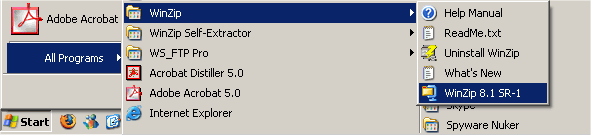
Once WinZip is running, you will see a screen like this:
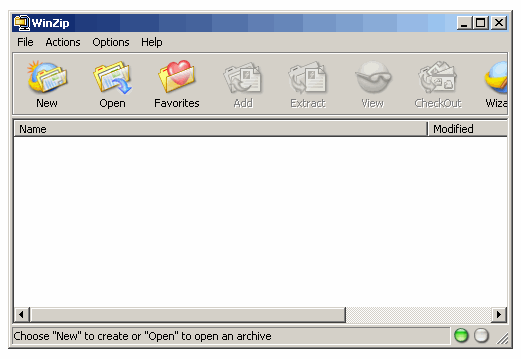
Step 2: Click "Open" on WinZip program screen:
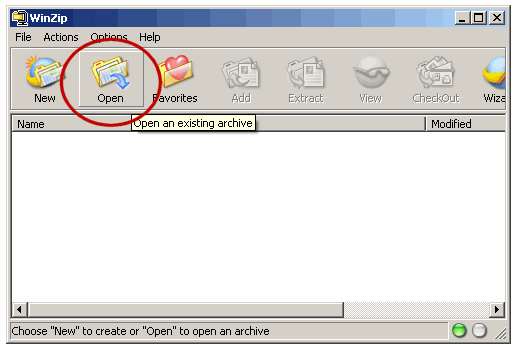
Step 3: A small window should pop up. This windows allow you to navigate to the zipped. Go to the folder where the zipped design is stored, mark the it using your mouse cursor, and click "Open".
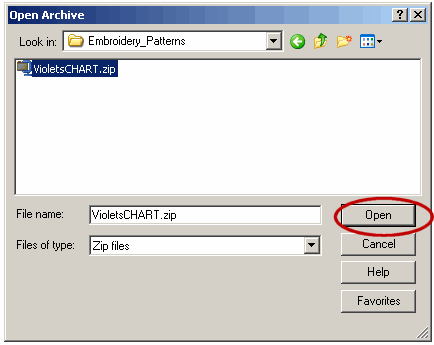
Once you "open" the zip, you will see a screen like this one:
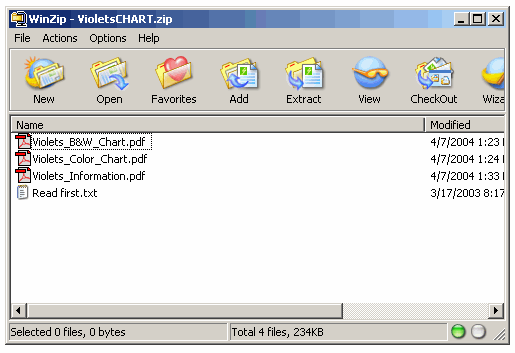
Step 4: Click on the "Extract" button in WinZip program.
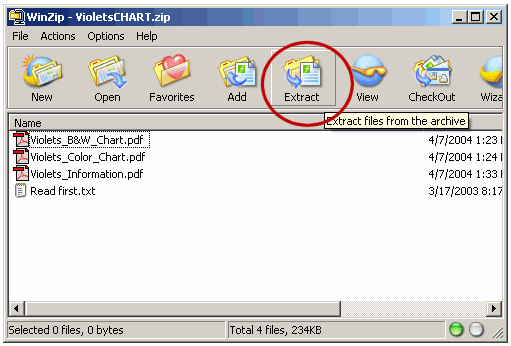
Step 5: After "unzipping" grid appears, pick up the right target folder (the folder to which you plan to save the unzipped design). Then, be mark a checkbox labeled "Use folder names", and after that click on the "Extract" button. Look at the screenshot - we've outlined all the spots where you should do anything:
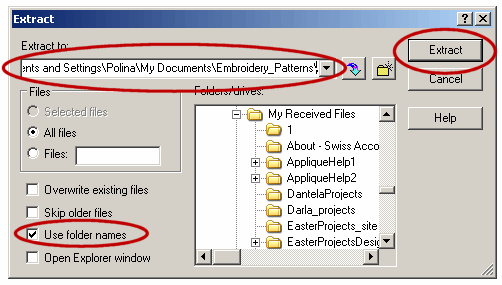
That's all. The design is unzipped. Now you may close WinZip and navigate to the folder where the design was saved (the folder you've selected in previous step). Open the embroidery file, see how it looks, and transfer it ti your machine. You may also view and print it's thread change list.
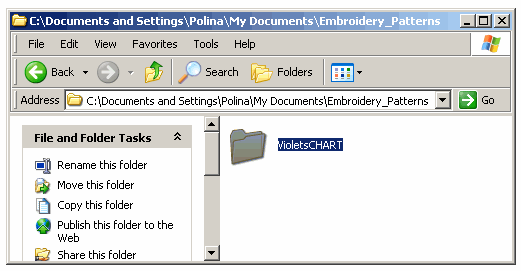
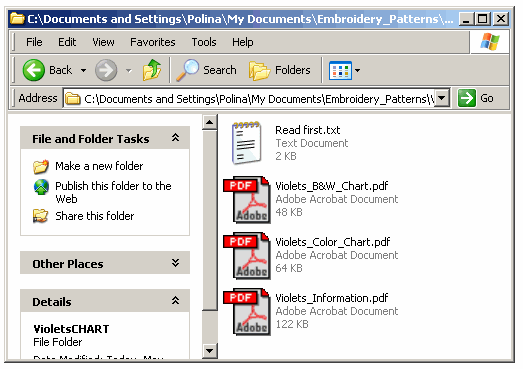
|
|
|
