|
This instruction is for Embird software. But most other programs work alike. So if you're using different software, it doesn't matter. See the steps, then go to your program, take a look at it's help section to see the exact instruction for changing colors, and practice. It's simple.
Some programs will even allow you to use a scan of your real fabric as background, to see if it matches your design. So if you're using one of those more advanced programs - you may want to check the manual, to see how to insert a scan of your fabric to default backgrounds database
of your program. This way you won't need to eye-match background colors.
If you're using Embird - even better. Open it now, and try to do everything just as
described below.
(To open Embird, click "Start" --> "All Programs" --> "Embird").
Use the right menu to navigate to one of the embroidery designs that you have
saved on your PC. Open the design (double click on it's file name).
You will see the design in front of you. It may already bee with good colors, or
you may need to adjust its colors together with color of your background fabric
(using thread change list, that comes with each of our designs). You will see the
list of colors at the bottom, under the design itself. Here's how the screen should look:
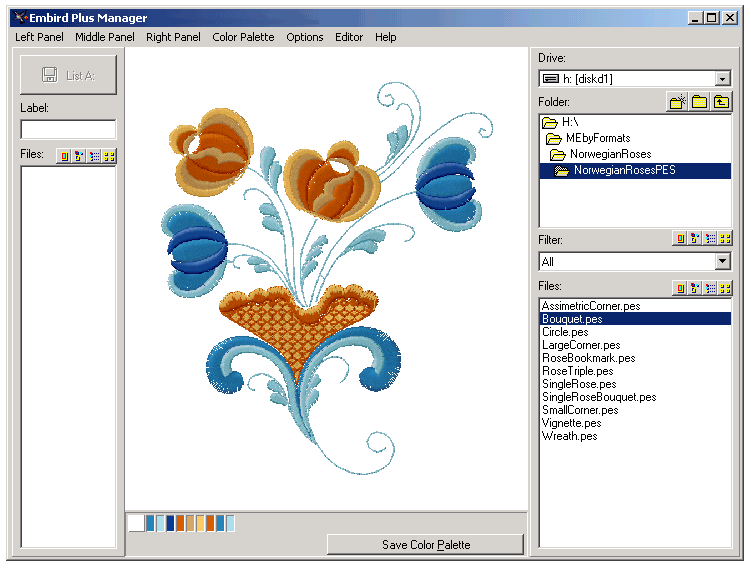
To change design background to the color of your fabric, and see how whether designs'
default colors match, do the following steps, as shown on screenshot below:
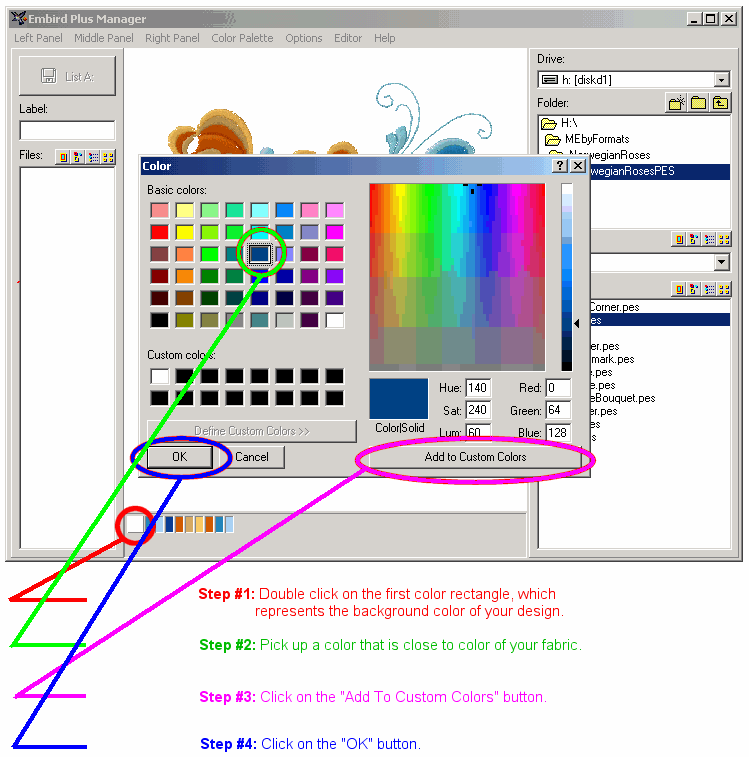
After we click on OK, we return to the design. Now, look at the
following screenshots and follow the steps below, to actually
see background color change:
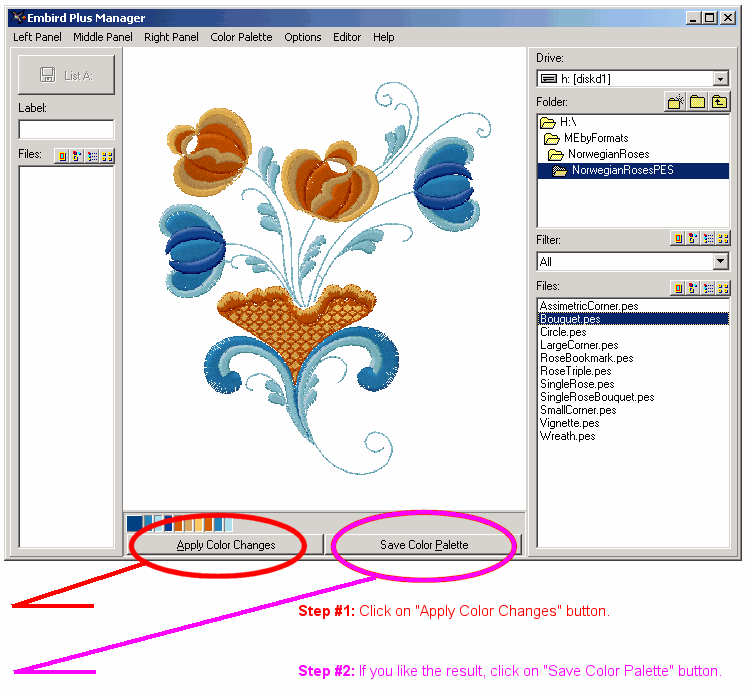
Here's what we see at the end:
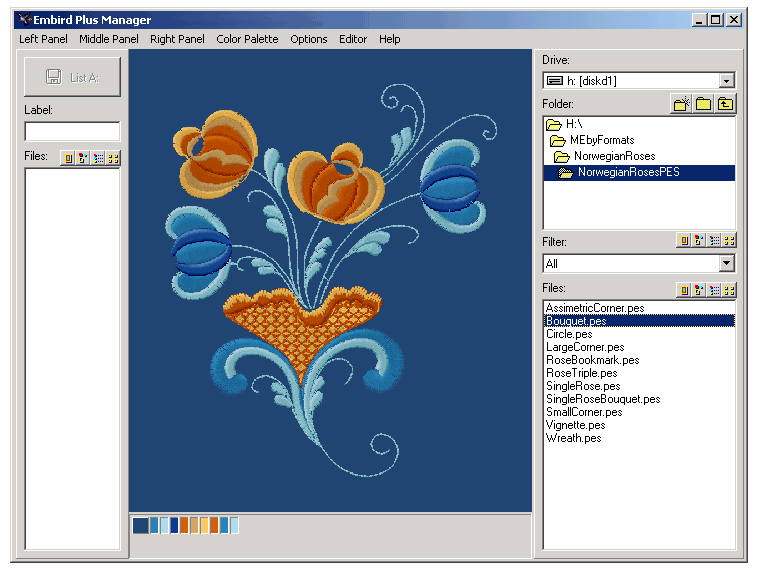
Because the background color we've picked up for this example relates to the same color
family as large part of the design, it looks nice. If you want to embroider this design
on dark jeans, close to this blue color, it'll look great with the default colors. Another
foolproof background is white.
Since we're talking about changing design colors - the only way to change one gradient
color family is to replace it with another gradient color family.
For example, if you have a natural looking design of pink rose and you want the rose to
be blue, you will need to have enough blue thread cones of same shade, in different color
depth. Light blue, medium blue, dark blue etc.
Most thread brands lack a good selection of gradient colors within at
least a few important color families. To solve this problem, we offer
26 small thread kits by color families. Each of these kits includes 10
colors from light to dark. So if you'd like to expand your selection of
gradient thread colors - check them out.
Next ->
|
